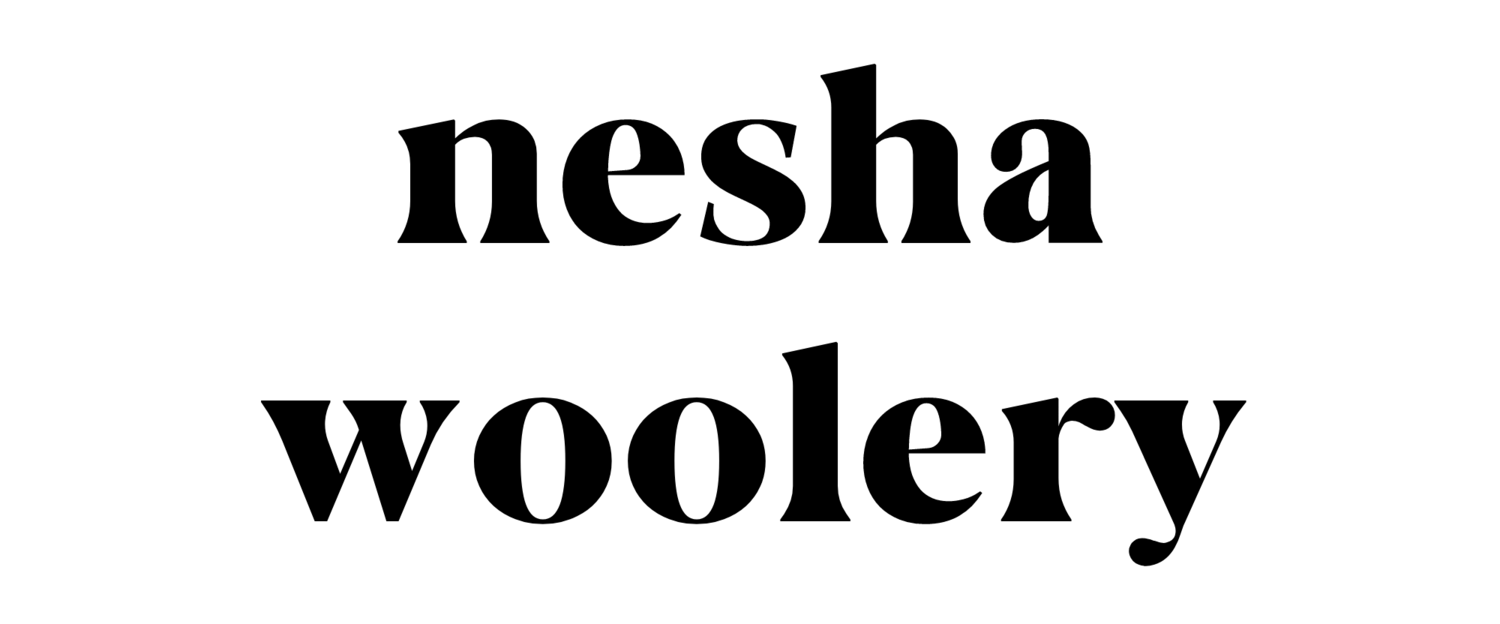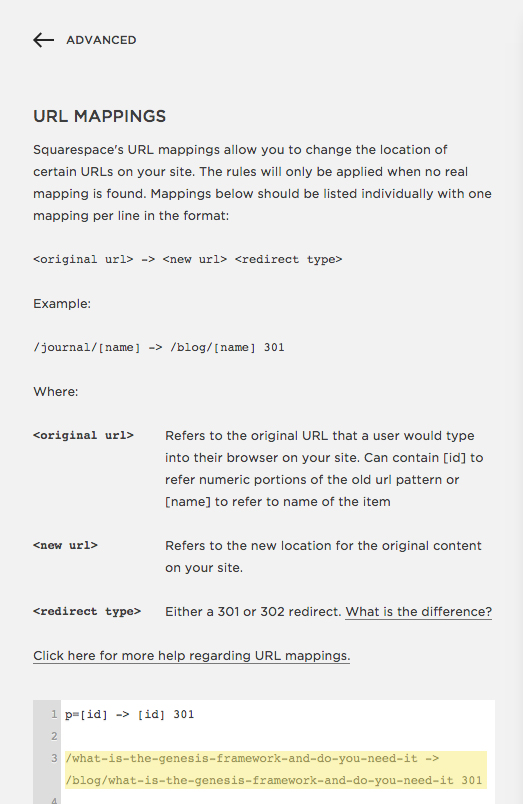Step 1. Sign up for Squarespace
Head to the Squarespace website and sign up for a trail account.
Step 2. Choose a template
After you signing up you'll need to choose a template for your website. As I mentioned before, you can't import your Wordpress theme or layout to Squarespace so choose a theme that is similar. I chose the Galapagos theme because it's simple, clean and very similar to my old Wordpress site. However, there are plenty of other themes to choose from.
- Adriondack: perfect for online entrepreneurs.
- Montauk: Great for minimalists.
- Avenue: A beautiful portfolio template for designers and photographers.
Step 3. Fill in your basic information
Head to the Settings section and fill in your business name and description, connect your social media accounts, alter your blog settings, add a business email address (eg. hi@yourbusiness.com) and play with the other settings. It's not complicated- you'll be done in 10 minutes!
Step 4. Change your SEO settings.
Squarespace SEO is just as good as Wordpress SEO. In fact, it's even better because you don't have to install SEO plugins or make changes yourself! Your theme has already been optimized for SEO by the creators. Go to Settings > Marketing > SEO and simply enter a description for your website. You don't need to change much else.
Step 5. Import your Wordpress content
Go to Settings > Advanced > Import/Export > Import > Wordpress. You'll have to enter your URL and Wordpress login details and then click import. A progress bar will indicate that your Wordpress content is importing and a 'success' message will appear when it's done. It takes about 5-10 minutes. Simple!
Step 6. Enable your imported content
In the Pages section, scroll down to Not Linked. You'll see all your imported pages here. To enable them, click the settings icon on each page and click enable. Then go through your imported pages and add your main ones to your navigation menu.
Step 7. Upgrade your account
When your site is completely ready, upgrade your account. I use the Business plan which is $26 per month or $18 if you pay annually. I prefer this plan because it offers unlimited pages. If your Wordpress website had lots of pages, this plan will probably suit you too.
Step 8. Transfer your existing domain to Squarespace
It's not exactly transferring, but I call it that. You need to keep your domain where you're currently hosting it (on Godaddy or Dreamhost etc) and map your domain to your Squarespace website.
You'll need to go to Settings > Domains > Connect a third party domain. Enter your domain name, click on your host provider and click Connect Domain. A new panel will open with the records you need to enter in your hosting account so your domain can connect to Squarespace.